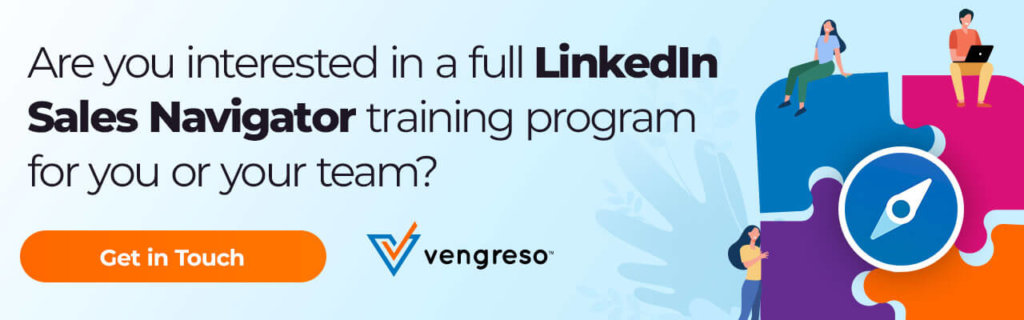Do you feel overwhelmed when you log in to LinkedIn Sales Navigator? If your sales preferences aren’t set correctly, you could be wasting valuable efforts sifting through a jumble of distracting leads in your feed. It’s time to go all Marie Kondo on your sales prospecting and tidy up!
In the video below, you’ll hear from Vengreso’s Director of Training and Coaching, Stan Robinson, Jr. His quick digital selling tip is simple to apply and will make the time you spend in Sales Navigator a lot more productive. Keep reading to learn how to improve your sales preferences today!
It's time to go #KonMari on your sales prospecting and tidy up! Find out how from Vengreso's Director of Training and Coaching @StanRobinson. #SellingWithLinkedIn #DigitalSellingClick To TweetRevisit Your LinkedIn Sales Navigator Preferences
When you first create an account, LinkedIn walks you through the process of setting up your preferences. You might, however, want to consider revisiting this section because the filters you apply train the algorithm to choose which leads and accounts appear in your news feed. Of course, once you start saving leads and accounts, they will be added as well.
Your sales preference can also be applied when conducting advanced searches for sales leads or accounts. A simple toggle allows you to lay them on top of your advanced search criteria.
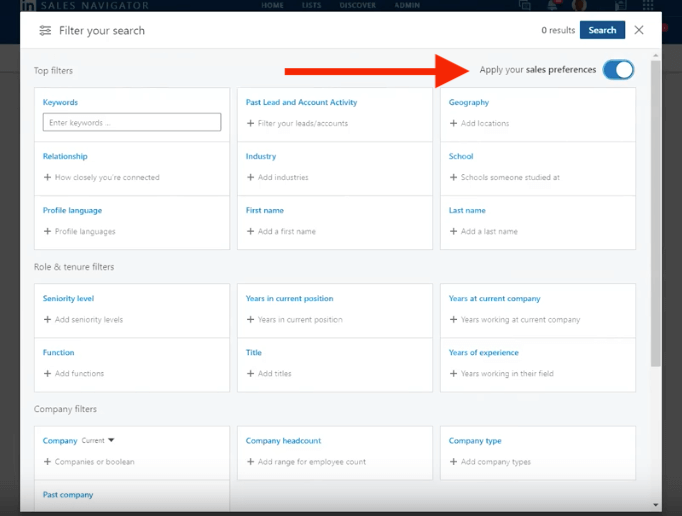
To get to your preferences, click on Settings and scroll halfway down the page to “Sales preferences.” You’ll notice five customizable areas:
- Geography
- Industry
- Company size
- Function (within an organization)
- Seniority level
Base the inputs on your buyer persona(s) to start targeting the right people in your sales prospecting efforts.
When was the last time you visited your #Sales Preferences on #LinkedIn Sales Navigator? If it's been a while, you need to check this out! #SellingWithLinkedIn #SocialSelling @StanRobinsonClick To TweetDo you want to leverage LinkedIn and all its features? Make sure to learn the difference between a LinkedIn Free vs. LinkedIn Premium account and how it allows you to grow your revenue.
How are you presenting yourself to your prospects? They’re making assumptions about you based on your LinkedIn® Profile. Don’t be the gal or guy in ripped jeans and a worn out tee shirt! Present yourself as a professional with the tips in The Ultimate Guide to LinkedIn Profiles for Sales Professionals.