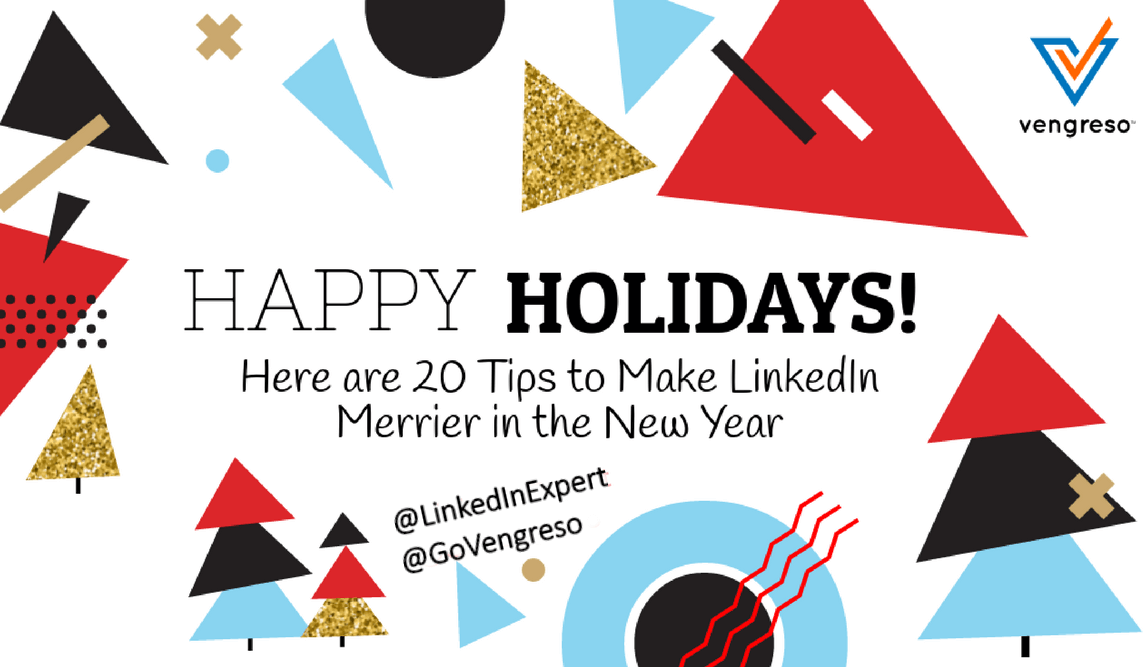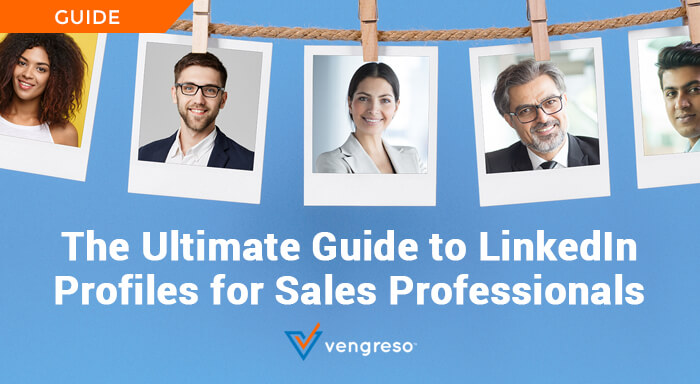Put These LinkedIn Profile Tips into Action for the New Year!
1 – Treat Your LinkedIn Profile Like a Website:
Make sure your LinkedIn Profile is formatted, clean, and free of spelling errors. I strongly suggest starting your LinkedIn Profile Makeover first in a Word document – not only so you can “catch” errors, but also so you can get a better idea of what your profile will look like on LinkedIn. You can also pull in bullets and special characters into your Summary and Experience sections by creating it first in a Word document.
Holiday Bonus: Also download Grammarly.com to help you with spelling and grammar on your online content (like your profile).
Create/Optimize your profile first in a word doc to catch spelling and grammar errors #LinkedInProfile #PersonalBranding @LinkedInExpertClick To Tweet2 – Keep Your Name Clean:
Put only your first name in the first name field and your last name in the last name field. Not only is it harder to find you in a search if your name looks like this: Smith, PhD. John A. (johnsmith@gmail.com) LION 941-555-1555, but it goes against LinkedIn’s end user agreement. And it just looks bad.
Holiday Bonus: LinkedIn won’t restrict your account! Bah Humbug!
3 – Keep Your Photo Professional:
I recommend a close-up and a smile for your LinkedIn photo. A full body shot of you and your family, you and your car, you and that fish you caught last week are both ambiguous and unprofessional (unless of course, you are a professional Angler). Also – a selfie at the bar – bad idea.
Holiday Bonus: Groupon often has cheap professional photo sessions – especially during the holidays.
4 – Upload a Holiday Banner Image:
Whether you are a marketing professional, job seeker, sales professional or blogger – LinkedIn’s background image can help you define your own personal brand and really make you stand out in a crowd.
Holiday Bonus: Get your Background Template here: canva.com
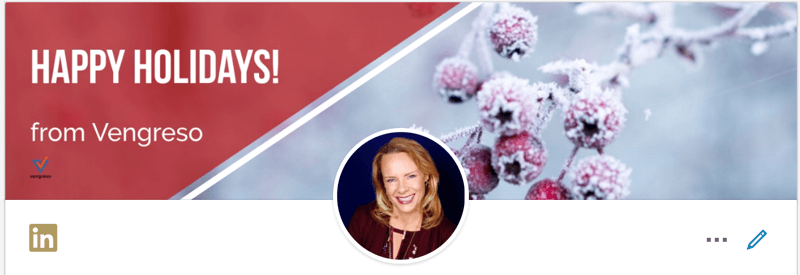
5 – Know Your Keywords:
Like Google, LinkedIn’s internal search engines weigh your keywords heavily in its searches. Make sure you place your most important search or keywords strategically throughout your LinkedIn profile.
Holiday Bonus: These sections help get you found first
- Professional LinkedIn Headline: For Branding and Identification – think of it as a mini elevator speech.
- Content: The description section of your Summary and Experience sections need to be keyword rich (but not forced). Title fields are a must!
6 – Personalize Your Public Profile URL:
Make sure your public profile URL reflects your name, your business, or your area of expertise: http://linkedin.com/in/linkedinexpert
Nothing says, “I’m a LinkedIn neophyte” like a public profile URL that reads: http://linkedin.com/pub/firstname-lastname9890734-akjshfiho
Holiday Bonus: Don’t forget to put this on your business cards, email signature and resume!
7 – Personalize Your Websites:
When you edit your Website information in the “Contact and Personal Information” section of your LinkedIn profile choose “Other” in the drop-down menu. This will allow you to type in your company name, website name, call to action, or description of your website. So instead of “Company Website” or “Personal Website” this section can read “Click for More Sales” or “Reach Your Quota.” You have three sites or pages you can add.
Holiday Bonus: No website? Check out About.Me and create a free mini-site there.

8 – Make Full Use of Your Summary Section:
Your LinkedIn profile summary is also valuable real estate. Don’t waste it. LinkedIn gives you 2000 characters in your summary to tell your story. Don’t write it like a resume. Your buyer doesn’t look at you through that lens. Your buyer wants to know how you can help. Tell the story of both WHY you are on LinkedIn and – more importantly – WHY someone should work with YOU! Always focus on What’s In It for Them! How will they benefit by hiring you? It really helps if you have a clear idea of what you have to share/sell/give and who your target market is!
Holiday Bonus: Only the first two lines of your Summary will show, so you want your readers to click on the “See More” link. Write your summary with a strong opening. We call that the Call to Read. It’s above the fold and it should invite the reader to click to read more in your profile.
Put a string “Call to Read” in the first two lines of your Summary. #LinkedInProfile #PersonalBranding @LinkedInExpertClick To Tweet9 – Juice Up Your “Experience” Section:
Use the 2000 characters in the Experience description section to tell people why they should hire you or your company or buy your product. Tell a “save the day” story. Put in a testimonial. “Experience” is a great place to list “wins,” different companies you have helped, seminars or workshops you have presented, a mini-shot of your personal website. Use this section as the foundation for your Company Profile.
Holiday Bonus: “Experience” is not your resume. Think outside the box. Consider adding your media channels such as YouTube or SlideShare. Also – use Canva.com to create visual testimonial infographics!
10 – Add Media:
Use Media Add link to add images, SlideShare presentations, YouTube videos – pretty much anything that showcases your skills and adds credentials to what you do to your Summary, Experience, and even Education Sections!
Holiday Bonus: Put calls to action (CTAs) in your Summary or Experience section pointing to the media; “Scroll down and click on my blog portfolio to see examples of my writing.”
Direct CTAs in your Summary and Experience section to your media #LinkedInProfile #PersonalBranding @LinkedInExpertClick To Tweet11 – List Your “Additional Education”:
Make sure you list your certifications and licenses as well as traditional education using either the Education or Certifications sections of LinkedIn. And add keywords where relevant.
Holiday Bonus: LinkedIn also has sections for Skills, Publications, Patents, and Volunteer work. Use them if you‘ve got it.
12 – Add Projects:
If you do a lot of contract work, you might not want to list each job in Experience – but you can list the pertinent ones in Projects. Or if you have created a really stand out project in your business, you may want to list it here too. I added my LinkedIn training programs to mine. PLUS you get to add a 2000 character description. PLUS you get to add a URL – that might drive traffic to the project.
Holiday Bonus: Add the people you have done a project with and they will be notified and invited to add that project to their LinkedIn profile. (This goes for Publications too!)
13 – Get Recommendations:
I suggest getting somewhere between 10 – 15 recommendations. And when you are asking for recommendations, provide a bulleted list of your skills, strengths, and services so people will write a more complete recommendation. Ask for recommendations from thought leaders in your field, old employees, and well-known clients.
Holiday Bonus: You might want to add some of the better recommendations to your website.
Add your great LinkedIn recommendations to your website. #LinkedInProfile #PersonalBranding @LinkedInExpertClick To Tweet14 – Update Regularly:
You can add mentions (@BrynneTillman) to updates as well as links and files (word docs, PPTs, jpegs, etc.). Stuck for what to share? Check out your own timeline, or your Prospects and Influencer’s Activity for articles your network will find relevant.
Holiday Bonus: Make sure to keep an eye on your notifications to thank and build relationships with your fans!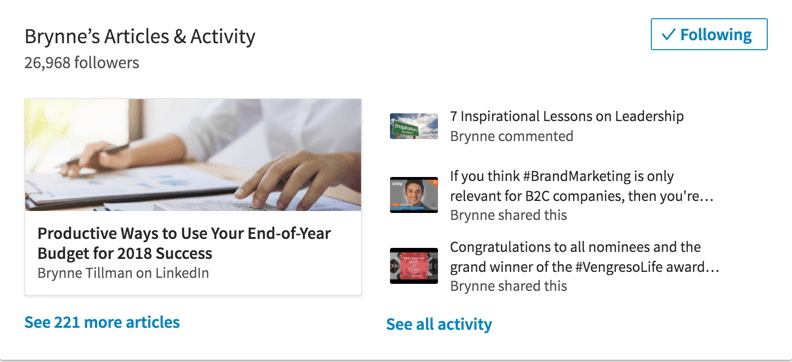
15 – Publish Regularly:
LinkedIn Publisher is a great way to post blog length, searchable posts to your LinkedIn profile. These can really increase your visibility and engagement on LinkedIn, and you can certainly re-purpose your own existing blog content.
Holiday Bonus: Read more on Publisher here: How to Use LinkedIn Publisher to Get More Visibility
16 – When Inviting Others, Tell Them How You Know Them:
LinkedIn has an IDK “I don’t know” button that could get you in a lot of trouble. When inviting someone to connect with you, I highly recommend telling him or her how you know them and why you want to connect.
Holiday Bonus: You can still personalize an invitation on Mobile – just click on the three dots to the right of your prospect’s picture and you will see the option.
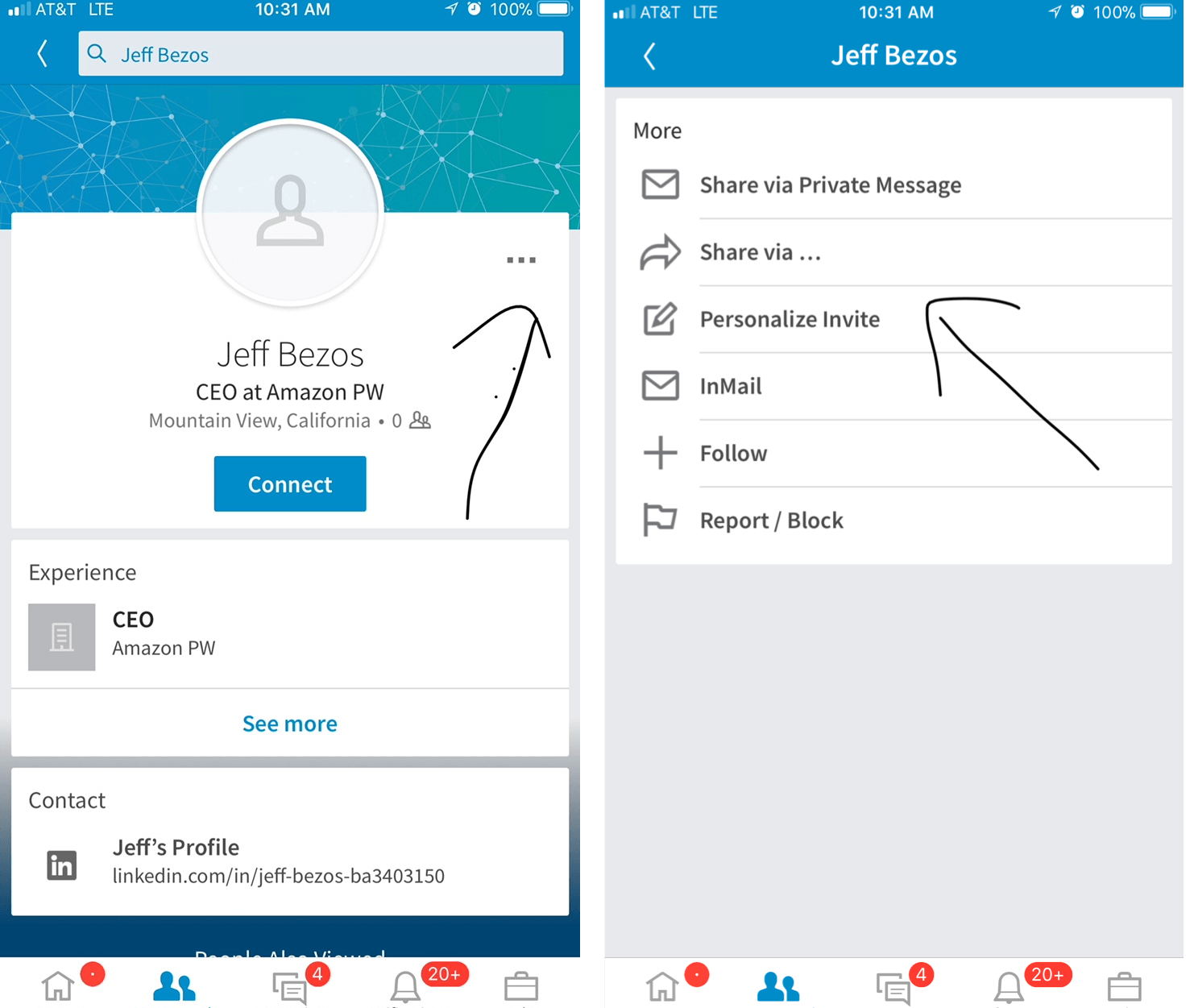
17 – Create a Company Page:
If you have not yet created a LinkedIn Company page, now is the time to do it. If you already have a Company Page, but have not been there recently, its time to revisit it, and add the new banner image, featured groups, targeted updates.
Holiday Bonus: For a free 10 days of access to my Employer Branding Course on LinkedIn Learning: http://Lynda.com/trial/VivekavonRosen
Get 10 days of free access to my Employer Branding Course on LinkedIn Learning: http://Lynda.com/trial/VivekavonRosen @LinkedInExpertClick To Tweet18 – Download Your Data:
You can now download all your LinkedIn data. This is different than exporting your profile as a PDF. To export your data, go to your settings, click on account and then click on the button that says Export Data. LinkedIn says it will take 72 hours to export, but it usually only takes 24.
Holiday Bonus: The files within the LinkedIn Export Data folder you will get are a hidden treasure trove of information – including a full export of all your connections, a list of your skills, the algorithm LinkedIn uses to classify you in ads and the number of endorsements you have to name a few!
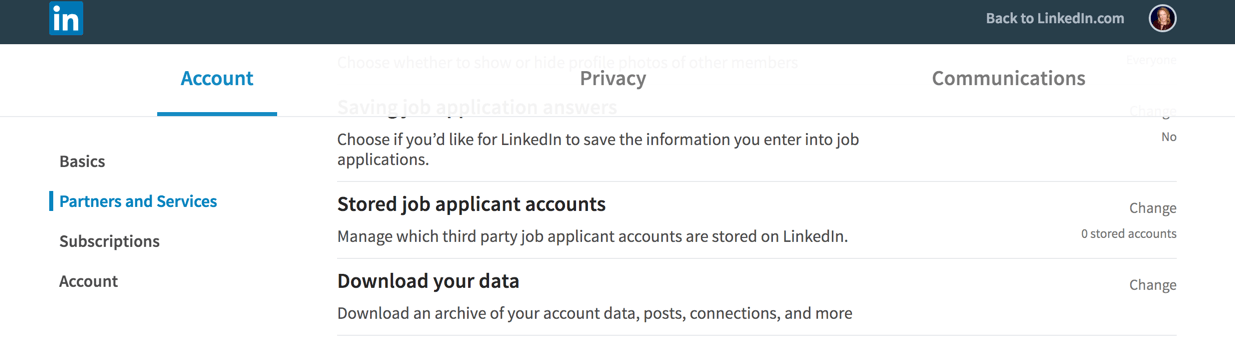
19 – Always Be Courteous:
LinkedIn is a business-social site. Be courteous. Try to Answer InMails, messages, and requests for introductions within 72 hours. Remember your “Please” and Thank you.” Help someone out.
Holiday Bonus: Always remember, people do business with people, and refer people, they know, like and trust!” (My favorite Bob Burg quote.)
20 – “GIVE” More Than “GET”:
LinkedIn is a great place to get information, to get connections, to get clients, to get employees. But follow the golden rule: “Do unto others as you would have them do unto you.” Don’t spam. Don’t infiltrate email boxes with constant sales messages. Instead, share valuable information via your groups, updates and answers, and let clients come to you!
Do your sellers have LinkedIn® profiles with buyer-centric messaging that builds credibility? Read the Ultimate Guide to LinkedIn Profiles for Sales Professionals to learn how to transform your reps’ profiles from resumes to resources.https://vengreso.com/ultimate-guide-to-linkedin-profiles-sales-professional